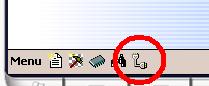
CEBoard can be connected to the following external board or chess computers to enter moves :
In addition, CEBoard is able to import the game in memory (i.e. played without a connection to CEBoard) from the Star Diamond, Sapphire II and the Sapphire.
There are three places where an external board can be connected:
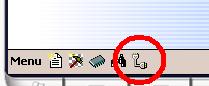
The following dialog box appears :
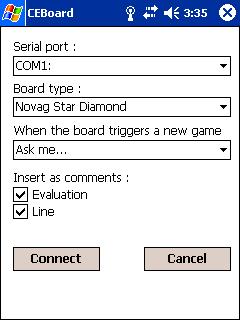
Select the right options and click Connect.
Note : When all pieces are put back to their initial position or the "New game" button is pressed on a chess computer, the boards send a command to CEBoard in order to start a new game. The option "When the board triggers a new game" sets the behavior of CEBoard in this case and is meant to allow the use of an external board (which can of course be combined to the use of an engine) for several games without having to interact with CEBoard's user interface. The values possible for this option are :
When a board is connected, several actions are possible to start a game :
In the game window, when a board is connected, it is possible to enter moves in CEBoard or on the board itself.
Note an interesting feature of the Star Diamond :
During the game, move the pieces on the board for both sides. If an engine is running, the UCB displays its moves with its leds. For the DGT, it is necessary to activate the Voice announcements feature (in CEBoard's options).
Taking back a move is done simply by doing the reverse move. Of course, if an engine is running, you have to wait for its reply first.
Lifting and then posing back the King of the side not to move will trigger a "Move Now" command.The Star Diamond, Sapphire and Sapphire II are able to send to CEBoard (which can then store them in the PGN files) their evaluations, the number of nodes evaluated each second as well as the current line. The Super VIP is able to send its evaluation and line but not the node's rate.
Finally, as an external board is not considered by CEBoard as an engine, it is possible to start an engine :
When no connection has yet been established from CEBoard (or the current connection has been closed), select "Menu", "Tools", "Import Chess Computer Game" from the main window, then select the COM port and the board type, click "Connect" then "Import".
 DGT
Board
DGT
BoardThe DGT Board must be connected with a serial cable to the Pocket PC. Some Pocket PC have problems to initialize the DGT and send commands to it (in this case, it may help to configure the DGT with a PC and connect it after to the Pocket PC). Here are the configurations I now about :
As the DGT Board recognizes the pieces put on the board, it can be used to setup a position in CEBoard and not only to play a full game. In the "Setup" dialog box, press "External" button to get the connection dialog.
The DGT support is not yet perfect and it may happend that CEBoard and the DGT are not synchronised anymore. If CEBoard does not recognize a move, put the piece back in its position, select with CEBoard's interface an old position and then the current position again : it will resynchronize CEBoard and the DGT and the move should then be recognized.
The Universal Chessboard has both an advantage and a disadvantage compared to the DGT :
As fas as I know, the connection between the UCB and any pocket pc with any serial link works OK.
Activate the interface by pressing "Option 1/2" to display "Opt 1" and then "Referee/Print Moves" twice to activate the external interface : "Inter" followed by three dashes. Quit Option mode by pressing "Go"
Note : it seems sometimes necessary to turn the Star Diamond on after having connected the serial cable and turned the Pocket PC On.
Activate the interface by pressing "Option 1/2" and then "A1" to display "Inter" followed by three dashes. Quit option mode with "Go"
The Sapphire needs the Novag Super System Distributor to be connected to a PC or Pocket PC.
Activate the interface by pressing "Option 1/2" and then "A1" to display "Int" followed by three dashes. Quit option mode with "Go"
The Super VIP needs the Novag Super System Distributor to be connected to a PC or Pocket PC.
Activate the interface by pressing "Level" and then "Easy/Moves" to display "Int" followed by three dashes. Quit option mode with "Go". Select "9600" bauds with "Level" and then "Solvemate/Baud".
The Super Expert can be connected directly to the serial port of the Pocket PC
Activate the interface by pressing "Set Level" and then "Interface", and then "No" to turn the interface on (my French manual tells to use "Yes" but it is false), and then "Yes" to check other options such as Mode (turn "Human" on) and speed (9600 bauds). Press "Go" to leave interface configuration.
When CEBoard is unable to connect to a computer or does not seem to receive information, it is possible to try the serial connection with a PC or a Pocket PC : with a PC, launch "Hyperterminal", with a Pocket PC, launch "PocketSerial.exe" which is installed in the same folder than CEBoard.
Establish the COM connection : 9600 bauds for all Novag computers, except 57600 for the Star Diamond, 8 data bits, 1 stop bit, no parity.
A "new game" pressed on the computer should be displayed on in the PC or PPC program. Send a "N" from these programs should trigger a "New game" from the Pocket PC.
Send a "H" from the PC/PPC to be sure that the chess computer is in "Human mode" (and not Video mode).
Send "M e2 e4" from the PC/PPC and check if the computer answers.